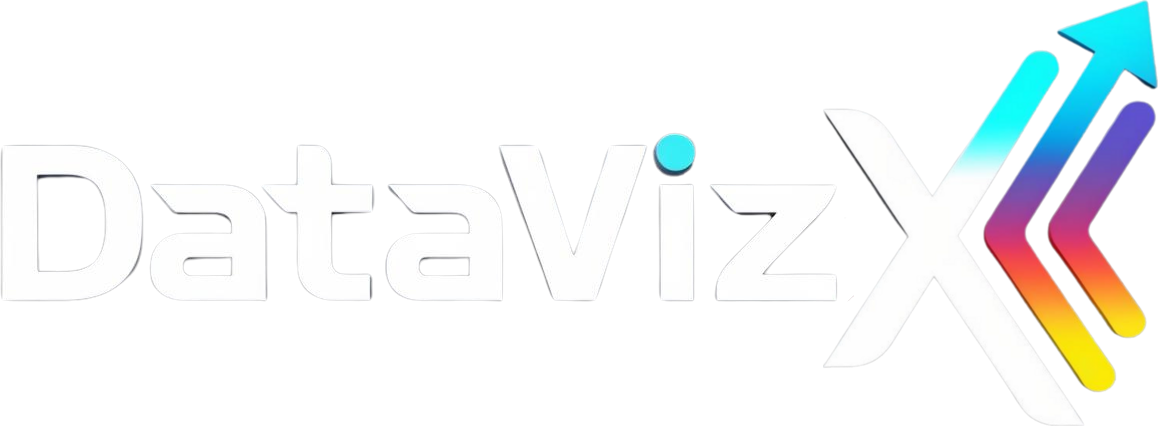01 What is Power BI, and how does it work for data analysis?
Power BI is a business analytics tool by Microsoft that allows users to connect, transform, and visualize data. It aggregates data from multiple sources, helping businesses create interactive dashboards and detailed reports that provide insights for decision-making. It’s widely used for data analysis because it integrates with a variety of data sources and uses AI to streamline reporting.
02 What is Inside for Excel, and how does it enhance data analysis?
Inside for Excel is a business intelligence add-on designed to work within Excel, allowing users to access advanced data analysis features without leaving their familiar spreadsheet environment. It automates data integration, reporting, and visualization processes, making it easy to create and manage dynamic dashboards, conduct in-depth analyses, and share insights directly within Excel.
03 How can Power BI improve my business decision-making?
Power BI helps businesses make data-driven decisions by providing real-time analytics and visualizations. Its dashboards and interactive reports allow users to monitor key performance indicators (KPIs) and trends, which supports faster, more accurate decision-making across departments.
04 Can I use Inside for Excel with existing Excel data?
Yes, Inside for Excel integrates seamlessly with existing Excel data. It can transform static data into dynamic dashboards and reports, adding advanced analytics features that make Excel more powerful and suited for real-time data analysis.
05 Do I need coding skills to use Power BI effectively?
No coding skills are necessary for basic use, as Power BI provides a user-friendly interface with drag-and-drop features. For advanced data transformations, some familiarity with Power Query or DAX (Data Analysis Expressions) can be helpful but is not mandatory for most users.
06 What kinds of data can Power BI and Inside for Excel analyze?
Both tools can analyze a wide range of data types from diverse sources like Excel sheets, databases, cloud services, social media platforms, CRM systems, and more. This makes them versatile for cross-departmental use, from finance and sales to HR and marketing.
07 How secure is my data in Power BI and Inside Excel?
Both tools prioritize data security. Power BI is built on Microsoft’s Azure cloud infrastructure, ensuring enterprise-grade security, compliance, and data encryption. Inside for Excel also operates within secure environments, relying on Excel's built-in security protocols and data protection measures.
08 Can I create custom dashboards in Power BI and Inside for Excel?
Yes, both Power BI and Inside for Excel offer customizable dashboards. Power BI allows users to tailor visuals and metrics to specific needs, while Inside for Excel enables custom dashboards with Excel-based customization options and formula-based calculations.
09 How frequently is the data updated in Power BI dashboards?
Power BI dashboards can be set to refresh at intervals as frequent as every 15 minutes, depending on the data source and licensing. It provides real-time or near-real-time data updates for live analytics. Inside Excel can also update data as frequently as Excel is refreshed, especially with automated connectors.
10 Can Inside for Excel and Power BI work together?
Absolutely. Inside for Excel enhances the data experience within Excel, while Power BI brings broader visualization and sharing capabilities. Data prepared in Inside for Excel can be imported into Power BI for further analysis, visualizations, and reporting.
11 How does Power BI handle large datasets?
Power BI is optimized to manage large datasets by compressing and indexing data. It uses cloud-based processing, which reduces the load on local systems and can handle millions of records efficiently. Power BI’s data model enables performance optimization through measures, calculations, and data relationships.
12 Can I access Power BI reports and Inside for Excel dashboards on mobile?
Yes, Power BI offers mobile apps for iOS and Android, allowing users to view and interact with reports on the go. Inside for Excel dashboards can be accessed on devices that support Excel, although full interactivity may vary depending on the mobile app's limitations.
13 What type of visualizations can I create in Power BI?
Power BI offers a wide range of visualizations, including bar charts, line graphs, pie charts, maps, scatter plots, and tables. Users can also add custom visualizations from the Power BI marketplace or create their own to meet unique data visualization needs.
14 How can I share Power BI reports with my team?
Power BI allows users to share reports with colleagues by publishing them to the Power BI Service, embedding them in websites, or sharing them via Microsoft Teams or SharePoint. Users can also control access permissions, ensuring data is securely shared.
15 Is Power BI suitable for small businesses, or is it only for large enterprises?
Power BI is suitable for businesses of all sizes. It has scalable features that support small businesses with basic needs and large enterprises that require complex data analysis and integration with various data sources. Power BI offers flexible pricing plans to fit different business requirements.
16 Can I automate reports in Power BI and Inside for Excel?
Yes, both tools allow report automation. Power BI enables users to schedule report refreshes and updates, while Inside for Excel automates data imports and refreshes, providing users with up-to-date insights without manual intervention.
17 How does Power BI’s AI integration enhance data analysis?
Power BI includes AI-driven features such as natural language processing (NLP), machine learning models, and anomaly detection. These features help users derive insights from data without extensive statistical knowledge, making analytics more accessible and actionable.
18 Can I use Inside for Excel to track KPIs?
Yes, Inside for Excel is ideal for tracking KPIs. It allows users to set up custom KPI metrics, monitor trends, and visualize performance indicators through dynamic Excel dashboards, making it easy to track progress and meet business objectives.
19 How does Power BI differ from Inside for Excel?
Power BI is a standalone business intelligence platform with advanced visualization, sharing, and cross-platform access capabilities. Inside for Excel is an add-on that operates within Excel, making it an excellent choice for users familiar with Excel who want to enhance their analysis capabilities without leaving the platform.
20 How can I get started with Power BI and Inside for Excel?
To start with Power BI, you can download Power BI Desktop for free and begin exploring its features. For Inside for Excel, download and install the add-on, then connect it to your data sources. Microsoft and Inside for Excel both provide comprehensive tutorials, guides, and community resources for beginners and advanced users alike.